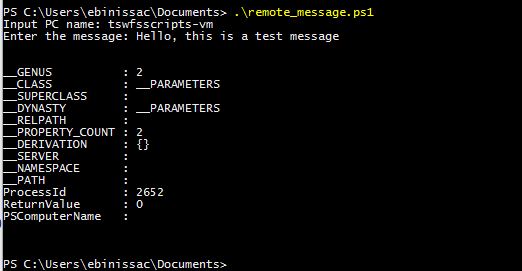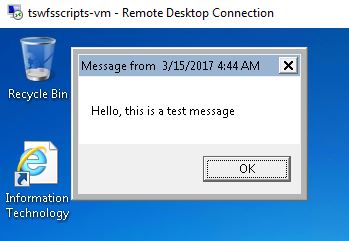In one word, I can say the following:
RHCSA – Easy
RHCE – Doable
Although I have been using desktop linux , particularly Ubuntu for a while, I never had a chance to do proper system administration. So in a way, I was a fresher. One advantage I had was that I had some domain knowledge on how all these things works, and some things in general. So the terms were not aliens to me.
For exam prep, I did an online course by IPSR, a training institute from India. They claims to have produced the most number of Red Hat professionals in the world. One thing that I can assure is that their training is good. Even if the course is not taken, it is really good to do mock exams using their practice papers.
Coming to the exams, they follow a pattern. RHCSA was 2.5 hours exam, but they were following an exactly similar pattern of questions as that from IPSR’s practice papers. Once you are familiarized with these questions, it is almost 100% chance to pass this exam. In fact, there are people who learn these answers by-heart and pass the exam. There are a lot of model questions that I found online, but most of them wont help for this exam ( They help for real life situations for sure ). I managed to complete the exam in just over an hour, and managed to score 294 out of 300.
Verdict : Simple
For RHCE also, the questions follow a pattern. IPSR’s questions help us familiarize with them too. But unlike RHCSA, the content is huge, and you cant just pass by learning them by heart. You really need to understand the concepts and learn how to apply them. Its a 3.5 hours exam, and it will take you at least 3 hours to finish all.
In my case, I was really confident on the exam, and started doing well. At around 2.5 hour point, I had completed 2/3rd of the questions. But for the next question, I did a huge mistake and messed up the whole partition in my server machine. It was not able to boot up, so I had to start from scratch at that point. My client was still there, so I had to redo everything that I did in the server again. I only managed to reach the 2/3rd point by the end of 3.5 hours.
I thought I would fail, but when the result came, I passed with 232 out of 300. I think it is good to say that dont attempt the question if you dont know. It is better to leave it there rather than messing it up.
Verdict : Doable, but need to do proper time management, and should have enough knowledge on commands and how to read through man pages.
I did the exams on Dec 2016
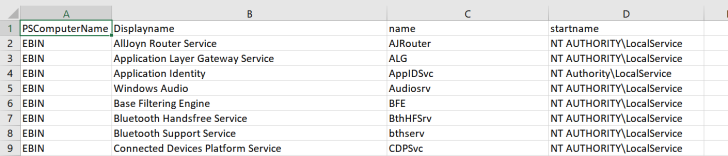

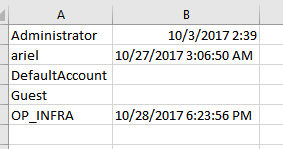
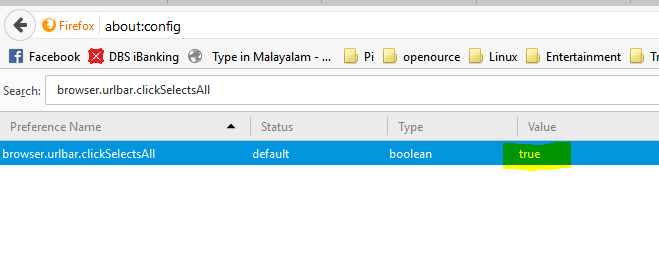 Double click and change the value to true.
Double click and change the value to true.